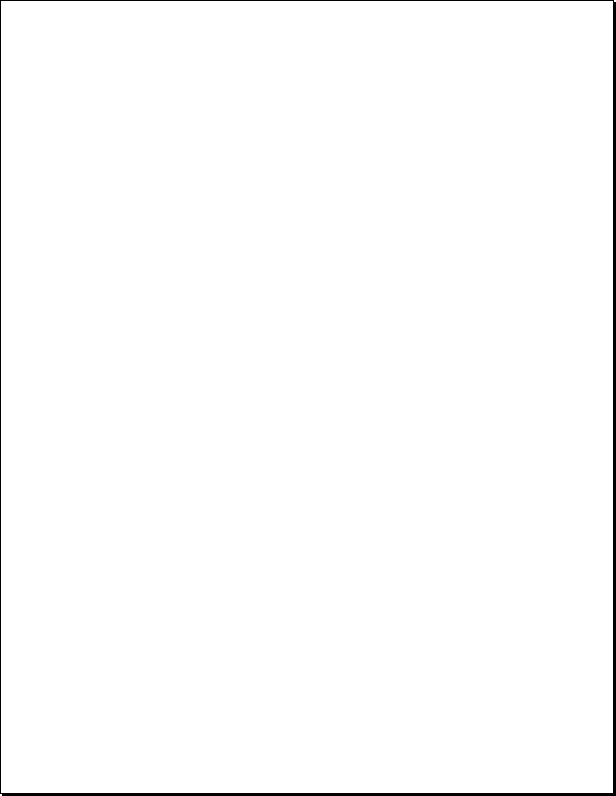
![]() Creating a Catalog. A catalog is created by selecting the File>New Catalog menu
Creating a Catalog. A catalog is created by selecting the File>New Catalog menu
option, assigning a name, and saving the file. Assets are added to a catalog either through a
menu selection (Catalog>Catalog Assets) (FIG. 9) or by dragging and dropping one or more
assets onto the Cumulus window.As each asset is processed it appears as a record in the
catalog (FIG. 10). If the assets are image-based, each will appear as a thumbnail image in
the right side of the main Cumulus window.
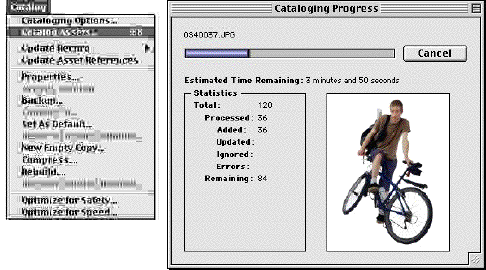
menu.(Screen capture courtesy of
Canto)
preview window. (Screen capture courtesy of Canto)
asset, and enters it in the appropriate record fields. This includes such things as the size of
the file, its type, and its creation date. In addition, the programrecords the assets’ folder
hierarchies and shows them on the left side of the Cumulus window. The hierarchy listing
is similar to that of a hard drive, but is not linked to it. Moving or deleting the directory
categories has no effect on their hard drive counterparts.
make a copy of the original, it only creates a record that makes it easier to find the asset and
the information regarding its characteristics. Removing a record from Cumulus has no
affect on the original, although the programdoes provide an option to removeboth the
record and the asset. This does not, of course, affect digital assets that are stored on read-
only media, such as CD-ROM.
![]() Creating Categories.Categories are used to give structure to a catalog. Although
Creating Categories.Categories are used to give structure to a catalog. Although
they may be added at any time, it is best to establish them at the start, so that the process of
organizing assets can begin immediately.
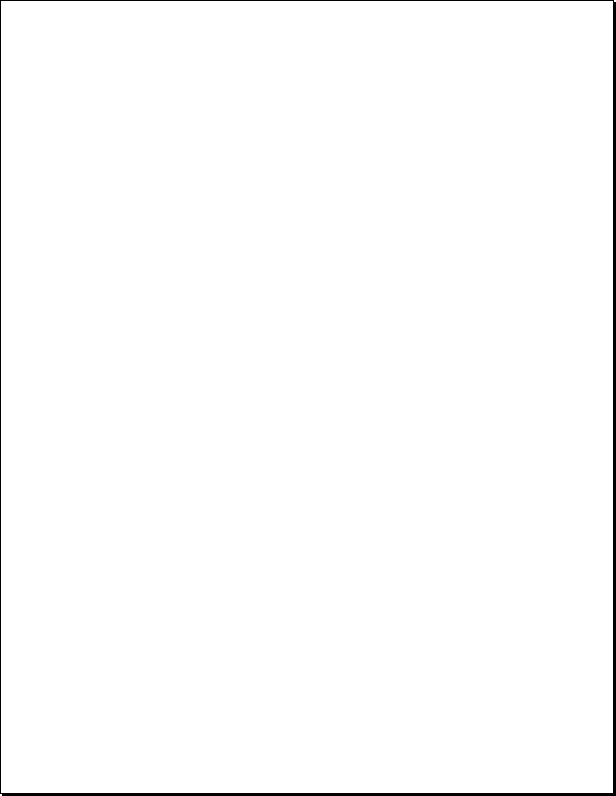
categoryhas the default name of Category, which is highlighted when it is created. The
user need only type in a new name. Subsequent categories appear indented under their
parent category, although these subcategories can be moved up or down within the
hierarchy.
or morerecords. The process is accomplished by simply dragging and dropping, the record
to the category, or the category to the record.
within a particular categoryby double-clicking the categoryname. This reveals a list of all
of the records within that category. Multiple categories can be opened simultaneously, and
any or all of their records can be displayed.
![]() Viewing Records. Records can be displayed in one of two ways, either as
Viewing Records. Records can be displayed in one of two ways, either as
thumbnails or details. Thumbnails are visual presentations, which the user can elect to
display in small, medium, or large format, the actual size of which is determined by
settings entered in the Application Preferences Window (FIG. 11). The details view is
entirely text-based, and appears similar to the layout of a spreadsheet (FIG. 12). The user
can display a large preview version of any image asset whether using the thumbnail or
details view (FIG. 13).
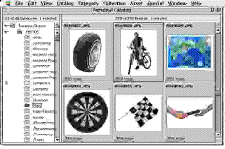
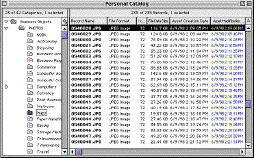
the screen,can be displayed in a variety of sizes.
(Screen capture courtesy of Canto)
courtesy of Canto)
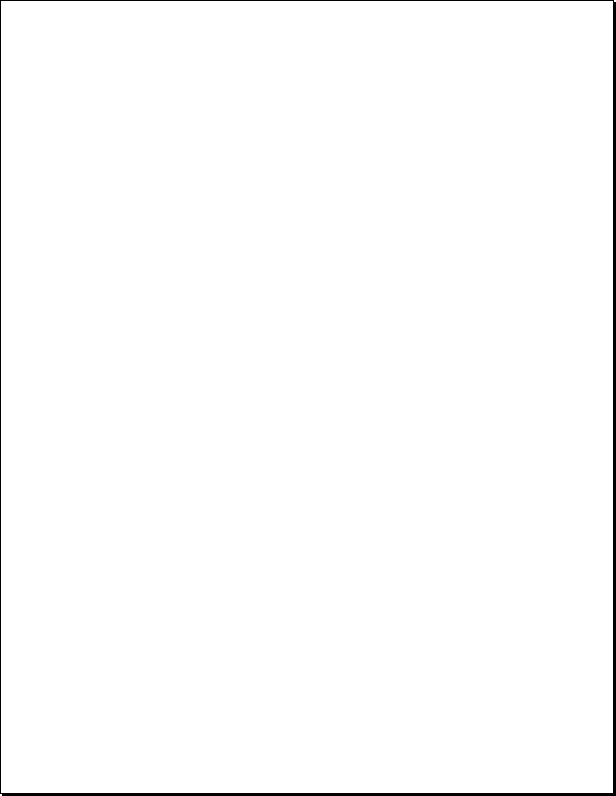
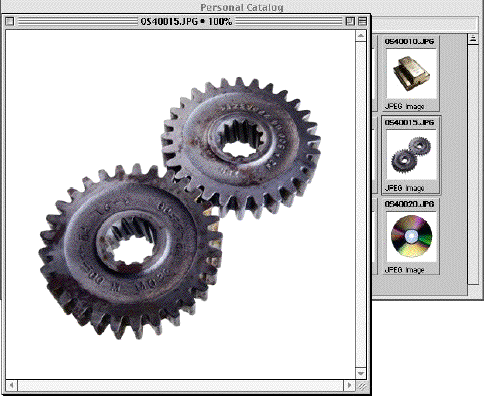
(Screen capture courtesy of Canto)
collection. A collection is a very useful feature. According to the Cumulus User Guide:
![]() “The collection enables you to find, display, save, print and e-mail specific sets of
“The collection enables you to find, display, save, print and e-mail specific sets of
![]() records outside of the normal category definitions. If the group of records you’re
records outside of the normal category definitions. If the group of records you’re
![]() looking at right now is something you could use—as a subset of a largerproject, for
looking at right now is something you could use—as a subset of a largerproject, for
![]() example, or to e-mail to a co-worker—youcan save it as a collection and recall it from
example, or to e-mail to a co-worker—youcan save it as a collection and recall it from
![]() your hard disk wheneveryou need it.
your hard disk wheneveryou need it.
![]() Another important feature of the collection is that it stores not only a set of records,
Another important feature of the collection is that it stores not only a set of records,
![]() but also the viewing preferences you defined for those records. A collection can thus
but also the viewing preferences you defined for those records. A collection can thus
![]() be saved and displayed with fonts, colors, fields, etc. that would not otherwise apply
be saved and displayed with fonts, colors, fields, etc. that would not otherwise apply
![]() to any single category.”*
to any single category.”*
________
*Canto Cumulus 5 Single User Edition Users Guide, Canto Software, 1999.