

 1-3
4-6
1-3
4-6

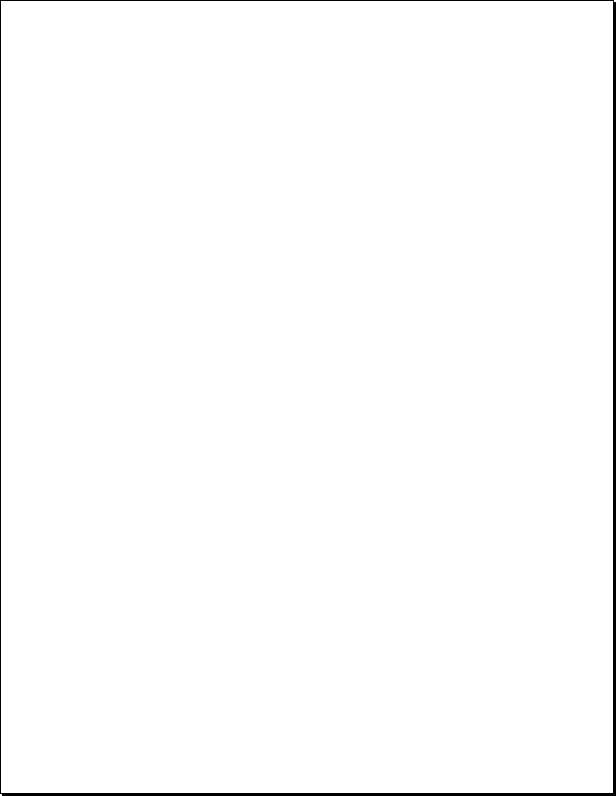
capture courtesy of FileFlow Inc.)
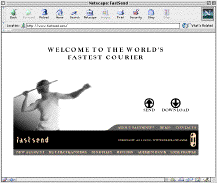
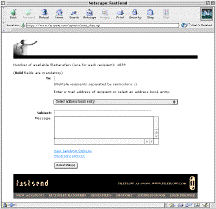
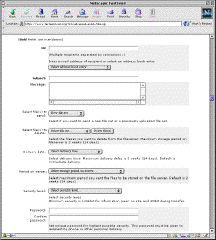
essential elements that are also found in an e-
mail message. (Screen capture courtesy of
FileFlow Inc.)
the user with a variety of choices related to how
the files will be sent, when they will be sent,
how long they will remain on the server,what
level of security will be assigned,and what the
password (if any) will be.(Screen capture
courtesy of FileFlow Inc.)
or directorylistings and added to the FastSend list (FIG. 7). The send process is initiated by
selecting the appropriate send button.
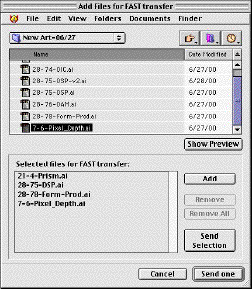
from, the file selection list. (Screen capture
courtesy of FileFlow Inc.)
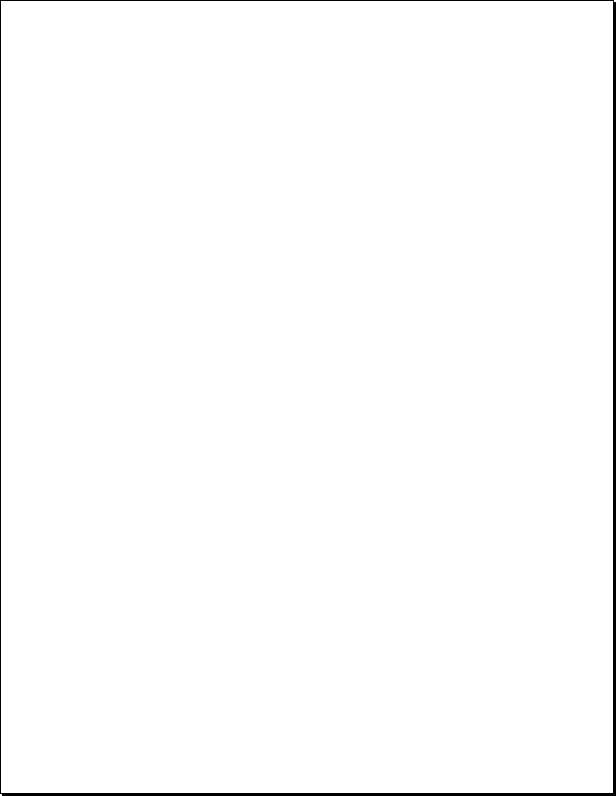
transmission was successful, and that e-mail messages have been sent to both sender and
recipient advising them of that fact (FIG. 8). The FastSend file recipient is notified of the
availability of the file transmission and is provided with instructions on how to retrieveit.
The recipient can use either an applet or browserplug-in, and links are provided to retrieve
the file for each of these options.
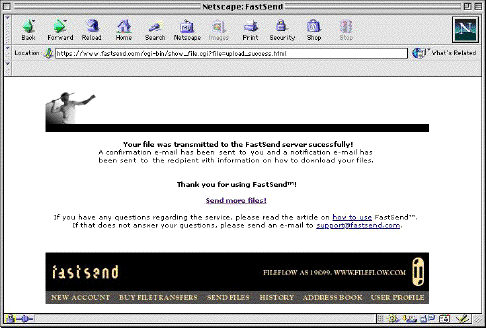
(Screen capture courtesy of FileFlow Inc.)
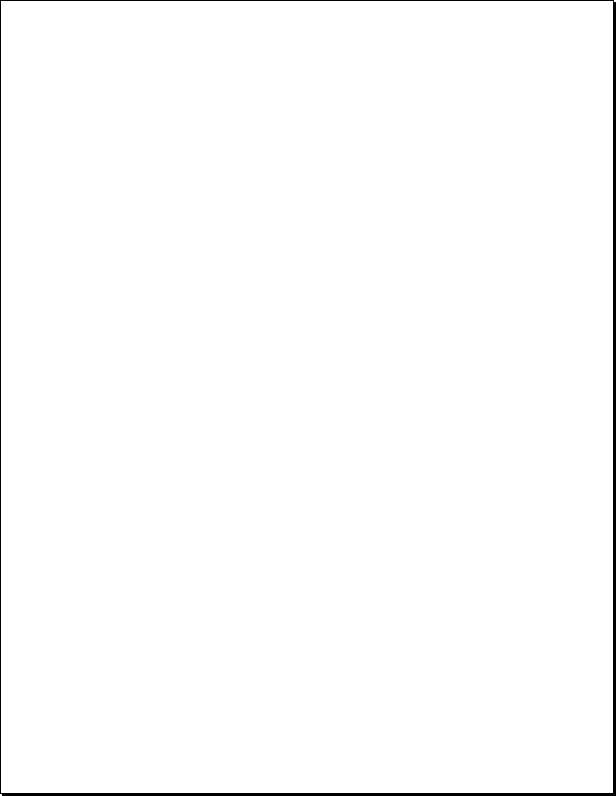
select a folder in which to save the file. When the folder is selected the download begins
immediately. A small progress window (similar to the window that the sender sees during
the compression process) shows the decompression progress(FIG. 9). When the transmis-
sion is complete the recipient is informed that a message will be sent to the sender to in-
form him or her that the transmission has been successful.
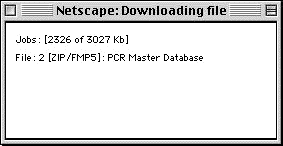
decompressed. (Screen capture courtesy of FileFlow Inc.)